You can monitor the status and configuration of the latest run of the JPMorgan IMOS integration schedule by navigating to Jobs & Scheduling > Data Feed Monitoring from the top left menu in the LUSID web app:
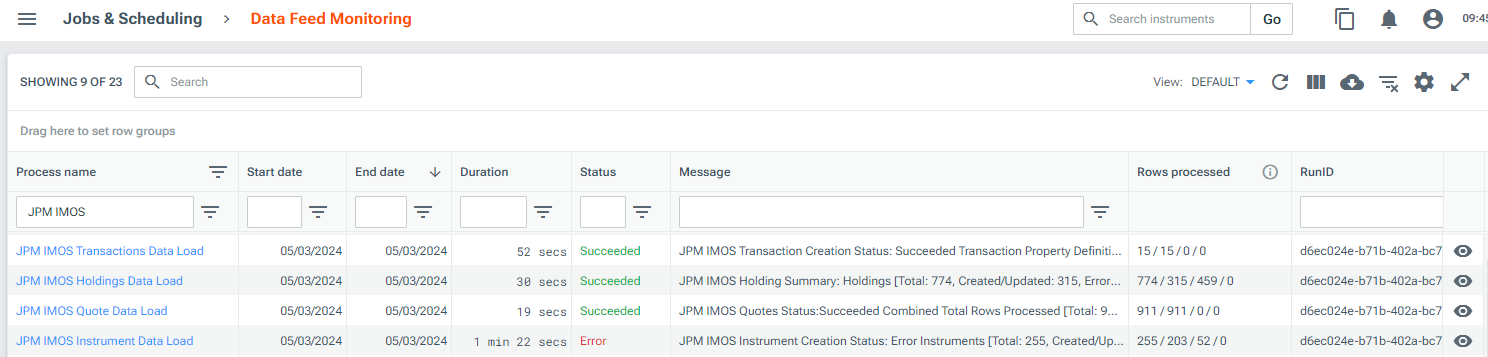
The Rows processed column tells you the number of instruments, holdings, quotes or transactions the schedule attempted to import data for and how many completed successfully, were ignored, or failed.
You can click on the View icon to see more details on the latest run in the Run Information screen, or click the Process name to view previous runs.
Troubleshooting a failed schedule or missing data
If the Rows processed column on the Data Feed Monitoring dashboard shows one or more rows were ignored or errored, the schedule creates an output file in Drive that provides more details, one file for ignored rows and one file for errored rows and warnings.
To view an output file, go to the Files tab in the Run Information screen and click on the hyperlink in the File Name column; this takes you to the file location in Drive:
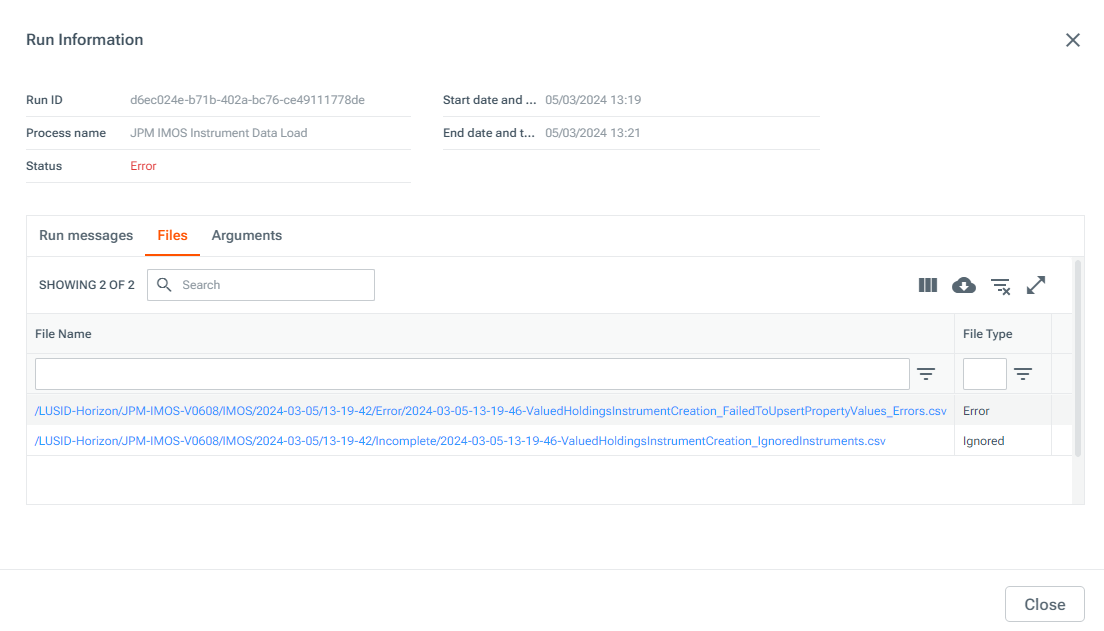
If there is an unexpected error, you can navigate to Jobs & Scheduling > History, click on the job Run ID and select the Console Output tab to learn more about the failure:
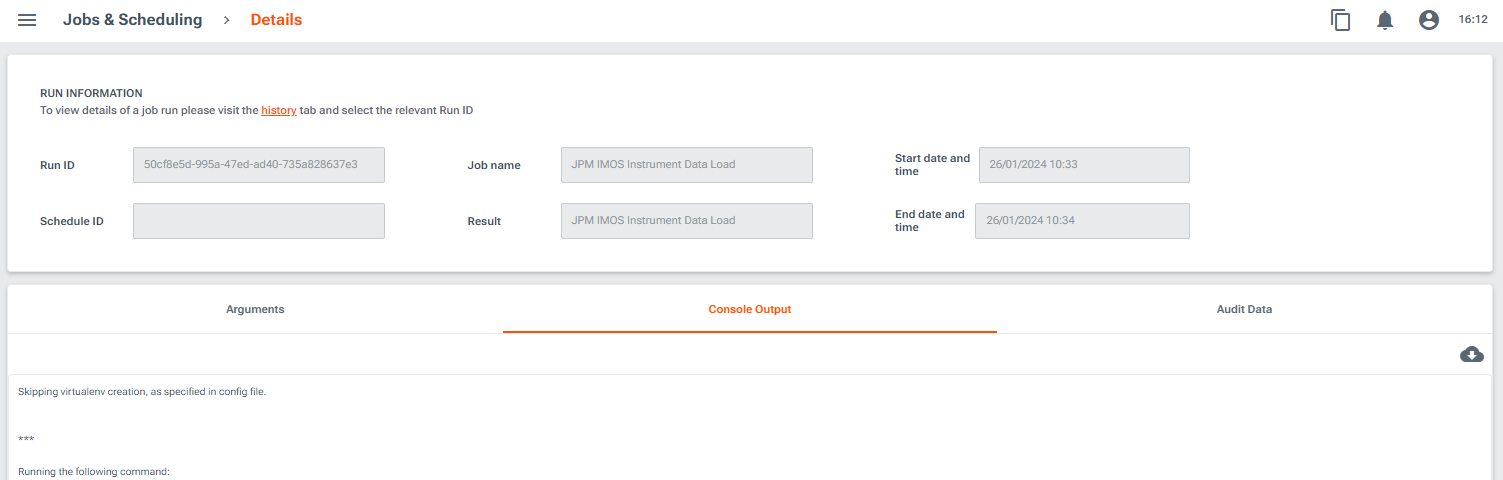
If a data load fails and the information above does not help you resolve the issue, contact Technical Support.
