In this tutorial we'll see how to use LUSID's Notification Service for your own purposes; that is, to notify people or perform actions when activity outside of LUSID or its ecosystem of applications occurs.
Note: To complete this tutorial, you must have suitable access control permissions. This can most easily be achieved by assigning your LUSID user the built-in
lusid-administratorrole, which should already be the case if you are the domain owner. If you are informed you do not have a license to perform a certain operation, contact support.
For example, imagine we receive a stream of corporate action activity from a news service. For the week beginning Monday 13 February, we might get the following messages:
Announcement date | Company | Corporate action | JSON representation |
Monday 13 February | Apple | Cash dividend | |
Wednesday 15 February | Microsoft | Stock split | |
Friday 17 February | BP | Reverse stock split |
We want to email a group of people each time a message is received. To do this, we can subscribe to the Notification Service's Manual event, and then call the TriggerManualEvent API to trigger it separately on Monday, Wednesday and Friday, giving each created event the subject "New Corporate Action Announced" and a jsonMessage containing the JSON representation above.
Step 1: Subscribing conditionally to the Manual event
The first step is to create a conditional subscription to the Manual event. The subscription must be conditional as we only want to subscribe to the Manual event for corporate action activity. We can do this by mandating that only events triggered with a subject of New Corporate Action Announced invoke our subscription.
We can call the CreateSubscription API, passing in:
An API access token as a Bearer token in the Authorization HTTP header. See how to obtain a token.
ManualEventas ourscopeandCorporateActionas ourcodefor the subscription.A
displayNameanddescriptionfor the subscription.A
statusofActive.The
eventTypeto subscribe to. In our case, we want to subscribe to theManualevent conditionally, which we can do by populating thefilterparameter using LUSID filtering syntax. Note: You can retrieve the schema forManualby calling the GetEventType API.
The response is as follows:
You can sign in to the LUSID web app to view the new subscription on the Subscription Management dashboard, available from the top left menu under Jobs & Scheduling:

Step 2: Attaching a notification template to the event subscription
The next step is to create an email notification and attach it to our conditional subscription. To do so, we call the CreateNotification API, passing in our API access token and:
The
scopeandcodeof the subscription to attach the notification to. In our case,ManualEventandCorporateAction.A
displayNameanddescriptionfor the subscription.A notification
TypeofEmailwith aSubjectsuch asNew Corporate Action.One or more email recipients under
EmailAddressTo.In the
PlainTextBodyandHtmlBody, we can use mustache templates with the syntax{{Body.jsonMessage.<your-JSON-key>}}as placeholders for contextual values emitted by theManualevent each time we trigger it. For example, if yourjsonMessagecontains the following key/value pairs...
…you can add the keys to the notification body using mustache templates, as shown:
Step 3: Triggering the Manual event each time a corporate action occurs
We can now call the TriggerManualEvent API each time we receive news of a corporate action to trigger the Manual event and invoke our subscription, specifying in the body of the request:
A case-sensitive value for the
subjectfield that matches the condition in our subscription, which isNew Corporate Action Announced.An appropriate value for the mandatory
messagefield. Note: You can retrieve the schema forManualby calling the GetEventType API.Contextual values in the
jsonMessagefield for each of the JSON keys in our mustache template.
For example, on Monday 13 February we might call the TriggerManualEvent API as follows:
…and receive the following email:
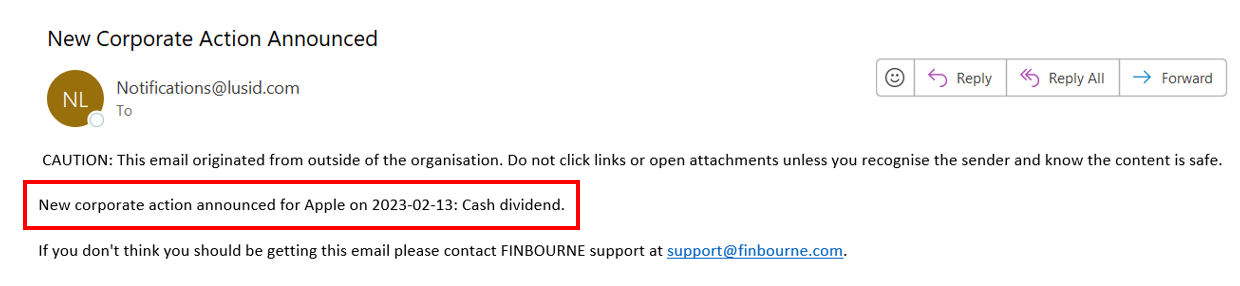
On Wednesday 15 February we might call the TriggerManualEvent API as follows:
On Friday 17 February we might call the TriggerManualEvent API as follows:
Next steps
We can attach more than one notification to our subscription in order to perform several operations each time we trigger the event. For example:
We could create a webhook that calls the UpsertInstrumentEvents API to automatically load the corporate action into LUSID. See how to create a webhook to call a LUSID API when an event occurs.
We could attach an SMS notification to text a group of people when the event is triggered. See how to notify people via SMS when an event occurs.
