You can set up, run, and manage your LUSID integrations via Integrations > Dashboard in the LUSID web app. Read more about our Partnerships and Integrations.
Setting up an integration
To set up an integration instance:
Contact us to enable access to your chosen integration. Note most integrations require you to have a third party licence to ingest data.
Navigate to Integrations > Dashboard and select Create instance.
.png)
Choose an integration from the list.
Follow the prompts in the Integration settings to configure your integration. The configurable settings can vary across integrations; if you require assistance, contact us.
Note the following:You can select the View imported fields button and inspect the Source Fields column to see how LUSID maps your data.
.png)
You can select the Edit imported properties button to specify additional properties you wish to add or remove from your data import. You cannot remove mandatory properties.
.png)
You may edit your integration at any time. The changes will take effect from the next run.
Running an integration
Your scheduled integration instances run automatically, but you can also choose to run an integration manually via Integrations > Dashboard. Simply locate the integration instance you want to run, and click the Menu icon > Run.
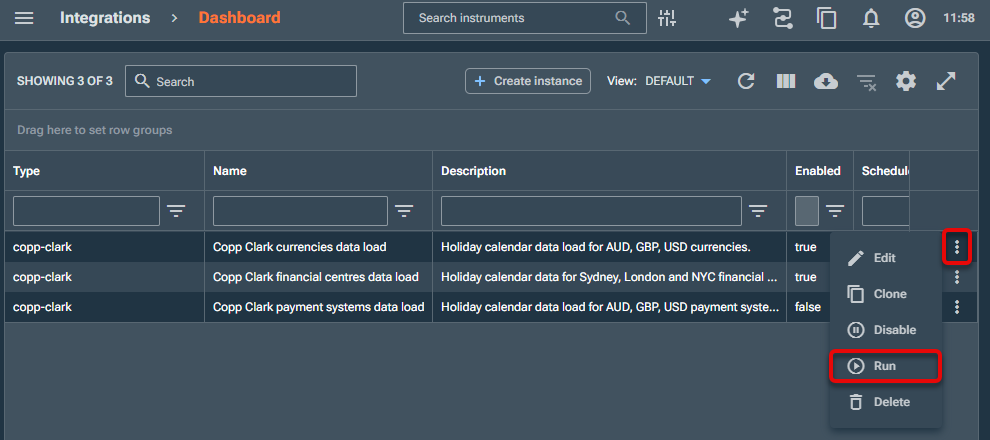
Monitoring integration runs
Monitoring the latest run
Once set up, you can monitor the most recent run of an integration via Integrations > Dashboard.
The Last run time and Last run result columns show you when the integration last ran, and whether it completed successfully.
.png)
Viewing and troubleshooting all runs
You can view further details for runs of all your integrations via Integration > Runs.
The table displays information on each run, such as the number of data attributes:
Mapped
Loaded
Skipped
Failed
Missing
.png)
Every run has a unique ID that you can click on to view in-depth information that can assist troubleshooting, including:
The progress of the import at various stages.
If an integration supplies data via a file, which file LUSID has used.
At what stage in the process an error occurred.
Why LUSID skipped certain items.
.png)
Note
You can also monitor your integration runs using dedicated Luminesce providers. More information coming soon.