Providing you are a LUSID user with sufficient privileges, you can create a task to set in motion the workflow modelled in a task definition. Note the following:
Once created, you can update a task to supply new field values and/or manually trigger state transitions at any time.
A task continues to operate according to the original specification even if the underlying task definition is updated or deleted.
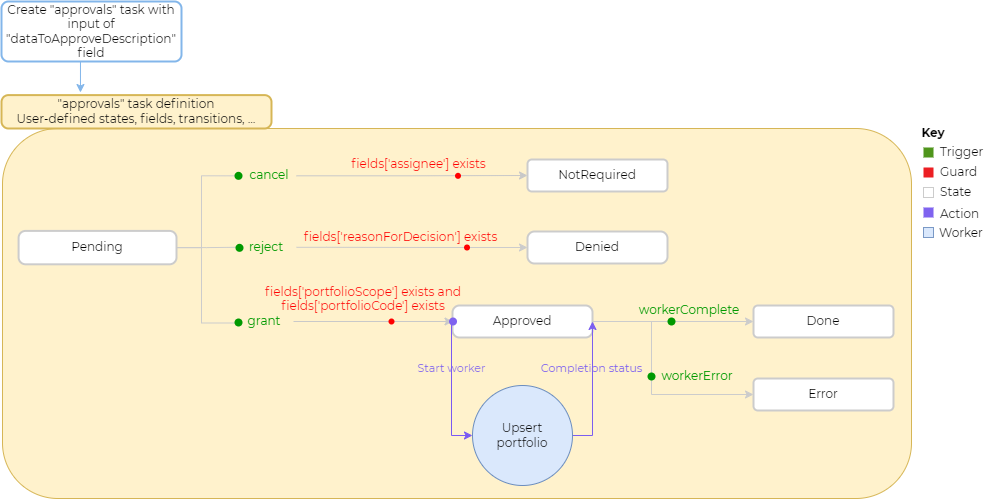
Method 1: Using the Workflow REST API
Method 2: Using the LUSID web app
Method 3: Using system event handlers
Using the Workflow REST API
Currently, you can create one task per API call.
Call the CreateTask API, passing in:
Optionally, a
triggerin the request URL. Providing any guard conditions are met, the trigger transitions the task to a particular state. If omitted, the task is created in its initial state.The
scopeandcodeof an existing task definition. See how to create a task definition.Optionally, one or more
correlationIdsto track and group API calls.A
nameand an appropriatevaluefor any required fields. This may be field(s) required by the initial state and, if a trigger with a guard is specified, field(s) required by that guard.
Part of a response is shown below. Note the unique id, which can be used to retrieve or update the task:
Updating a task
You can update a task to supply new field values and/or manually trigger state transitions. To do so, call the UpdateTask API, passing in the following:
Within the request URL:
The unique
idfor the task you want to update.Optionally, a
triggerto prompt a state transition.
The
nameand an appropriatevaluefor fields you want to update, or propagate, or that are required to meet guard conditions.
Note that when updating a task, any fields or correlationIds not provided in the request are set to null.
Part of a response is shown below. Note the incremented asAtVersionNumber and, since a trigger was specified above, the new task state:
You can check the current status of a task, when it was last modified, who last modified it and more by calling the GetTask API, passing in the task id and, optionally, an asAt datetime:
Using the LUSID web app
You can create tasks and view their current status via the LUSID web app:
Sign into the LUSID web app and select Workflow Service > Tasks from the left-hand menu:
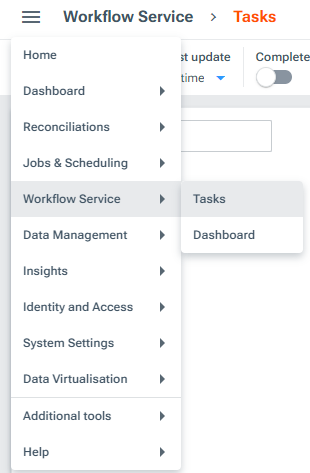
On the Tasks dashboard, click the Create task button (top right).
Select the task definition to create a task from.
On the Create task screen, specify values for all the required fields (indicated by a '*') plus values for any optional fields you want to provide. Note you can select State transition diagram to inspect the workflow as a state diagram generated by the web app:
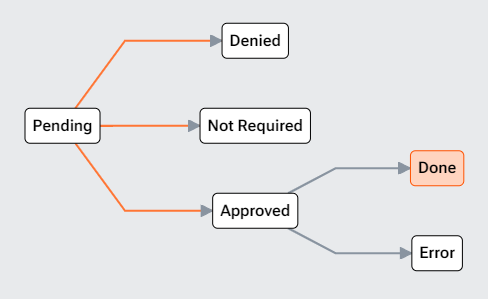
Select Save to create the new task.
Once the task is created, you can inspect and edit this task and any of your other tasks via the Workflow Service > Dashboard menu:
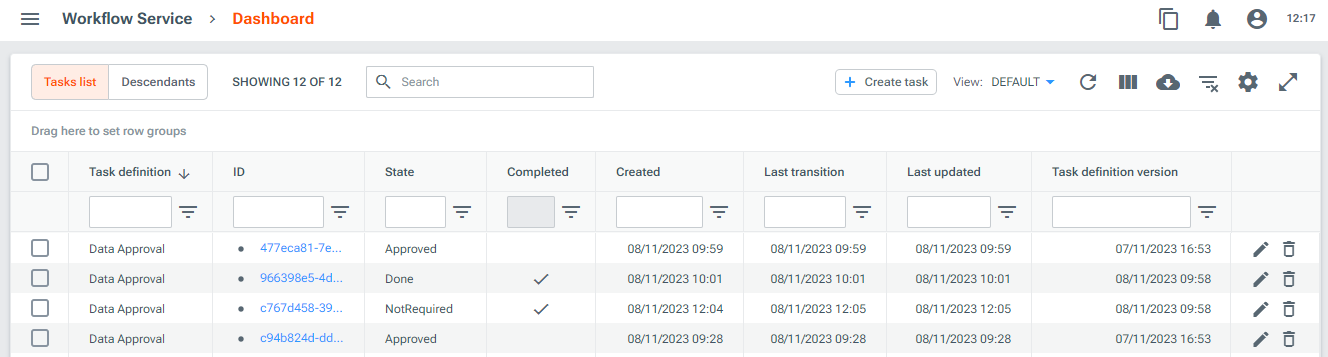
Using system event handlers
See how to automatically create or update tasks when LUSID emits a system event.
