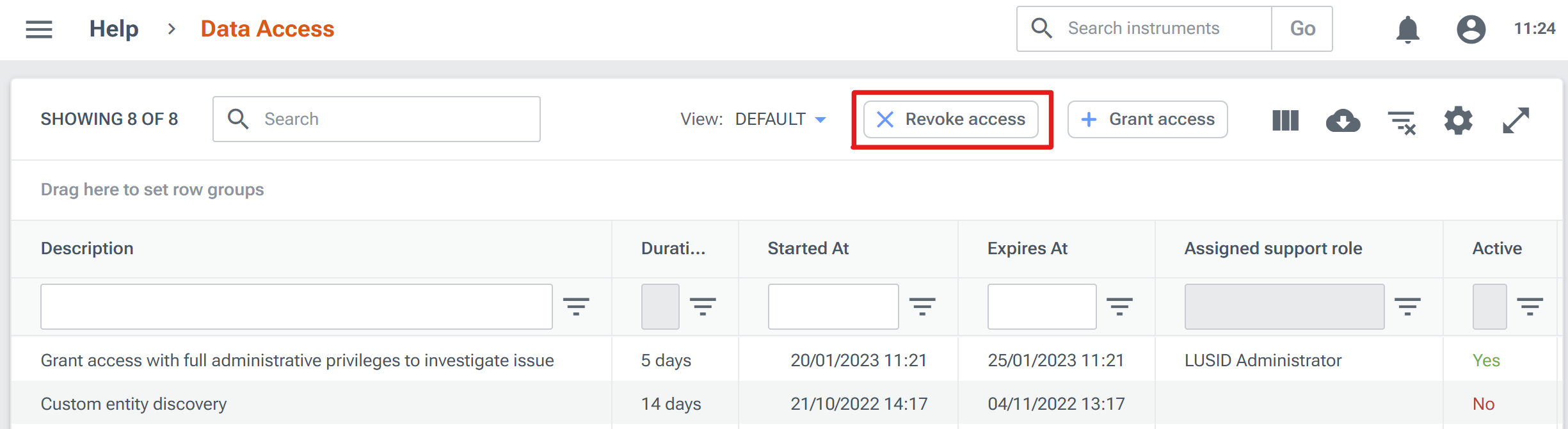When you need support from FINBOURNE, we may ask you to temporarily grant access to your account and data in order that we might resolve any issues efficiently.
FINBOURNE employees are unable to access your account and data without first obtaining your explicit consent. Learn more about our security practices.
You can specify:
A role for the FINBOURNE employee that determines what data they can see and which operations they can perform.
A time period between 1 and 14 days. You can revoke access at any time.
Granting access
To grant access:
Navigate to the Help > Data Access dashboard and click the Grant Access button:
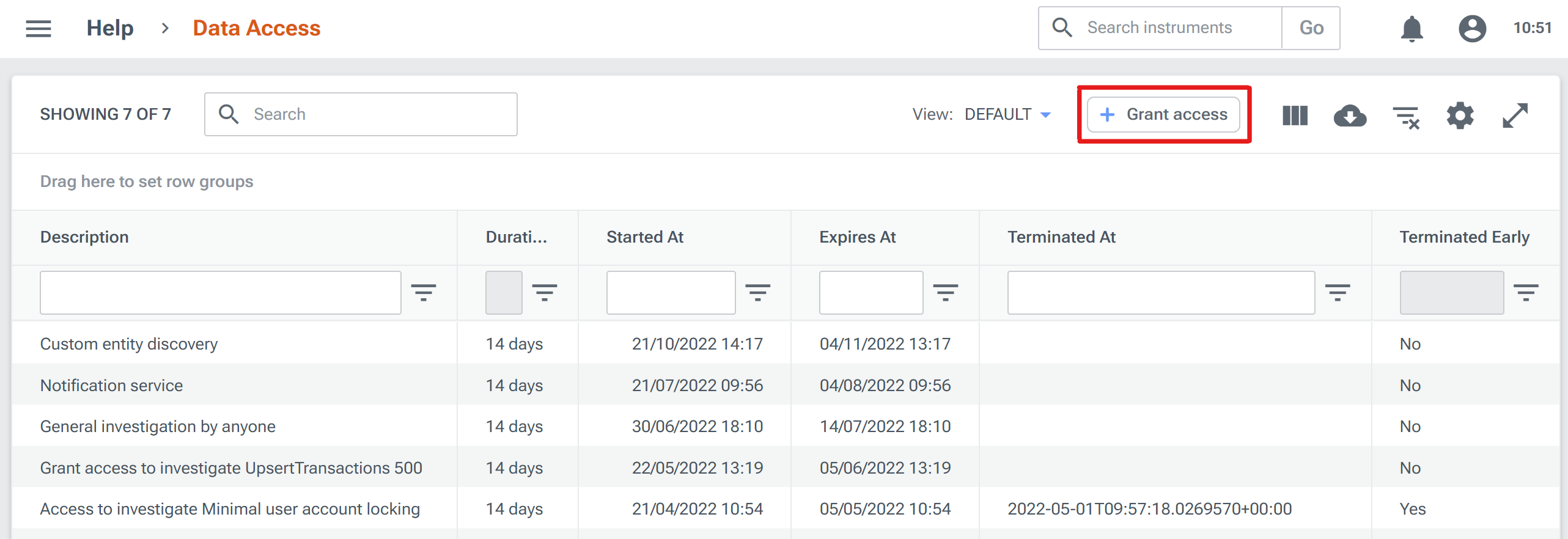
Select a role for the FINBOURNE employee, a number of days, and a description as a reminder to yourself (or your team) why access has been granted:
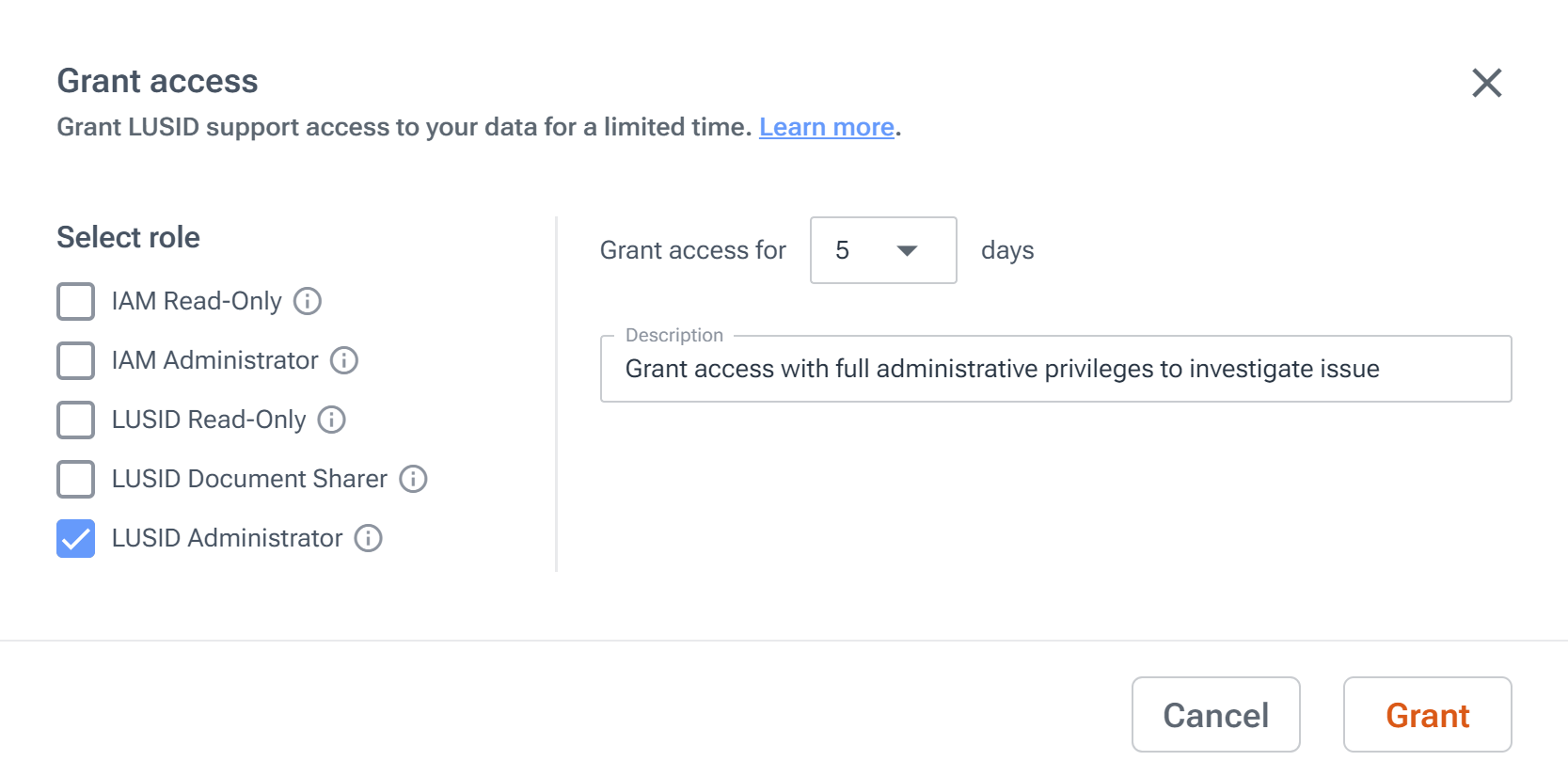
Role
Code
Explanation
IAM Read-Only
support-iam-readonlyGrants read-only access to IAM features and data only.
IAM Administrator
support-iam-administratorGrants top-level administrator access to IAM features and data only.
LUSID Read-Only
support-lusid-readonlyGrants read-only access to the LUSID platform.
LUSID Document Sharer
support-lusid-document-sharerGrants:
Write access to a special root
LUSID-support-document-sharerfolder in Drive.Read-only access to all the other files and folders stored in Drive.
LUSID Administrator
lusid-administratorGrants top-level administrator access to the entire FINBOURNE platform.
Revoking access early
By default, access automatically expires after the set number of days. You can revoke access to all active grants early by clicking the Revoke access button that appears when you have at least one active grant: