You can examine the status of a job, who ran it, the arguments with which it ran, and more via the History dashboard in the LUSID web app.
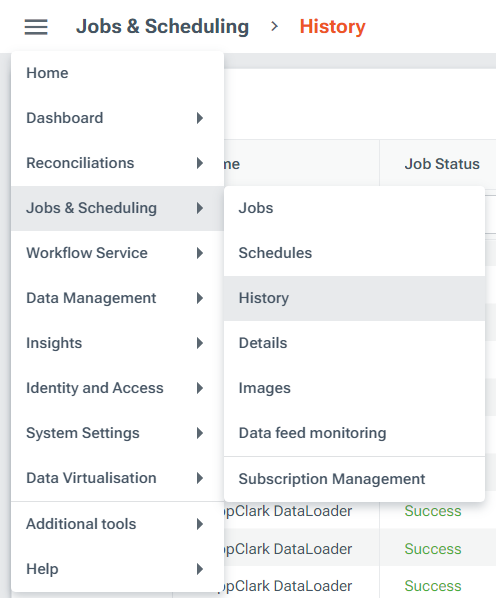
Each job run has a unique Run ID which you can click to examine the job results on the Details dashboard. On the Details dashboard, you can examine any arguments and environment variables passed into the job in the Arguments tab. If the job writes information to the console you can examine it under the Console Output tab:
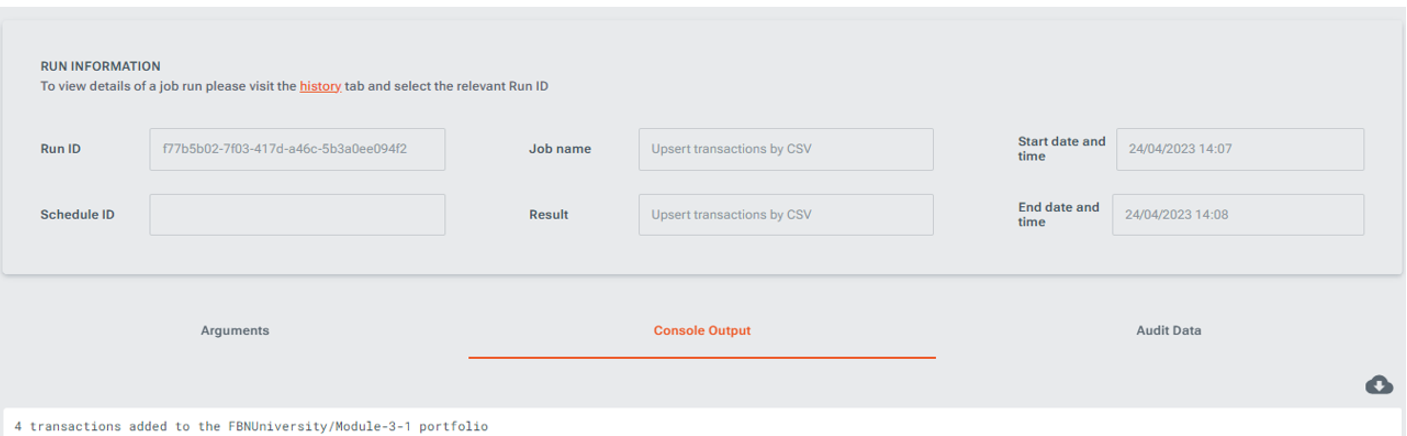
Troubleshooting failed job runs
If the Job Status column records Failure, look under the Message column for details on the failure. If you configure a schedule to import a large volume of data, you may find the schedule fails with the following error message:
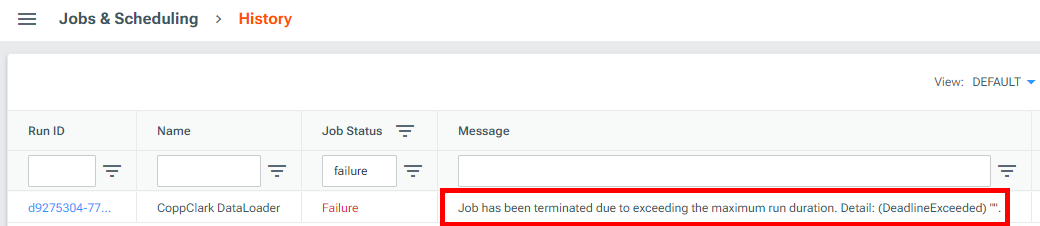
If you experience this issue, you have options for how to resolve the failure in subsequent job runs:
You can create multiple schedules from one job, for example you could split a data import into multiple schedules, each configured with different files for import in the arguments.
You can select Edit Job and change the settings in the Limits tab, for example you could increase the maximum time the job will run for (TTL) from 300 to 1000 seconds.
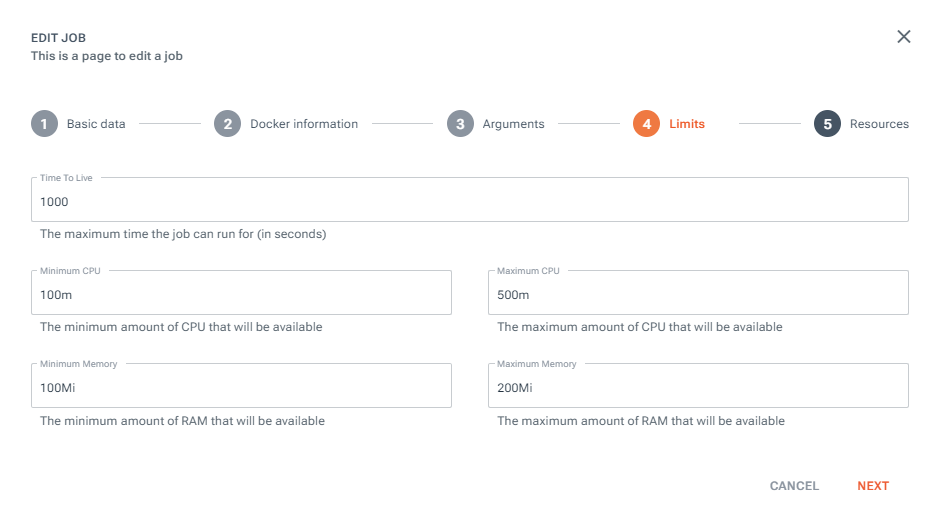
If you are unsure of how to resolve a failure, please contact Technical Support.
