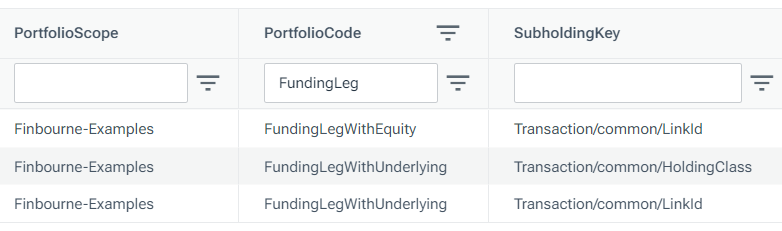Type | Read/write | Author | Availability |
Read | Finbourne | Provided with LUSID |
The Tools.Split provider enables you to write a Luminesce query that splits a series of strings into their items.
Note: The LUSID user running the query must have sufficient access control permissions to use this provider. This should automatically be the case if you are the domain owner.
You can use this provider in conjunction with other providers to generate a range of values for further querying, see example 3.
Basic usage
Query parameters
Tools.Split has parameters that enable you to filter or refine a query.
To list available parameters, their data types, default values, and an explanation for each, run the following query using a suitable tool:
Data fields
By default, Tools.Split returns a table of data populated with particular fields (columns). You can return just a subset of these fields if you wish.
To list fields available to return, their data types, whether fields are considered 'main', and an explanation for each, run the following query using a suitable tool:
Note: Fields marked 'main' are returned by queries that start
select ^ from Tools.Split...
Examples
Example 1: Splitting a basic string
The table of data returned by the query looks like this:
Example 2: Splitting a series of strings and only returning unique values
The table of data returned by the query looks like this:
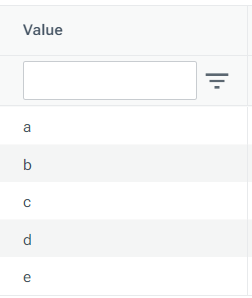
Example 3: Splitting a complex string twice with two different delimiters
In this example, we take an input of a long, complex string and use Tools.Split with the delimiters #@#@# and '~' to split the string and create table columns, rows and values.
We can then pass this table through the Tools.Pivot provider to pivot the data into a more presentable format.
Part of the table of data returned by the query looks like this:

Example 4: Splitting a string and joining with another provider
In this example, we first use Tools.Split to turn a string of space-separated currencies into a table. We then pass this table into a inner join subquery to map equity instruments to a currency from the string.
The first few rows of the table of data returned by the query look like this:
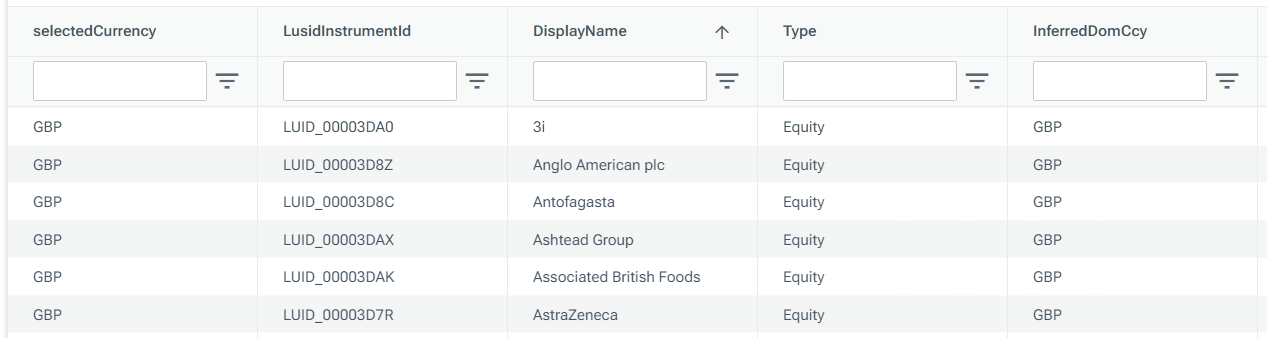
Example 5: Splitting the output of another provider
In this example, we query Lusid.Portfolio and use Tools.Split to split any portfolios with multiple sub-holding keys into multiple rows.
The table of data returned by the query looks like this, with two rows created for the portfolio with code FundingLegWithUnderlying (which has two sub-holding keys):