The DataScope Select integration runs a schedule daily in your LUSID domain to provide you with Terms and Conditions reference data for your instruments. Note that importing Terms and Conditions data is a prerequisite to enabling the daily import of EOD pricing data for an instrument.
On Day 1, you must configure the instruments you want to import data for and run the schedule.
Subsequently, you can reconfigure the instruments and schedule at any time to import different data points for different instruments or pause the schedule until you next want to import some data.
Note: As a prerequisite to this article, you must be subscribed to the DataScope Select integration, with your DataScope Select account connected to LUSID via the Configuration Store.
Step 1: Choosing the data points you want to import (optional)
Note this is an optional step; by default, the Terms and Conditions schedule imports a number of mandatory and optional properties depending on the instrument type.
The integration allows you to browse through hundreds of data points and choose the ones you want to import as properties for each asset type.
You can do this in the LUSID web app via the System Settings > Data Sources dashboard. Simply select your Data Vendor, Vendor product, Entity type and the relevant Instrument type, and navigate to the Optional Properties tab:
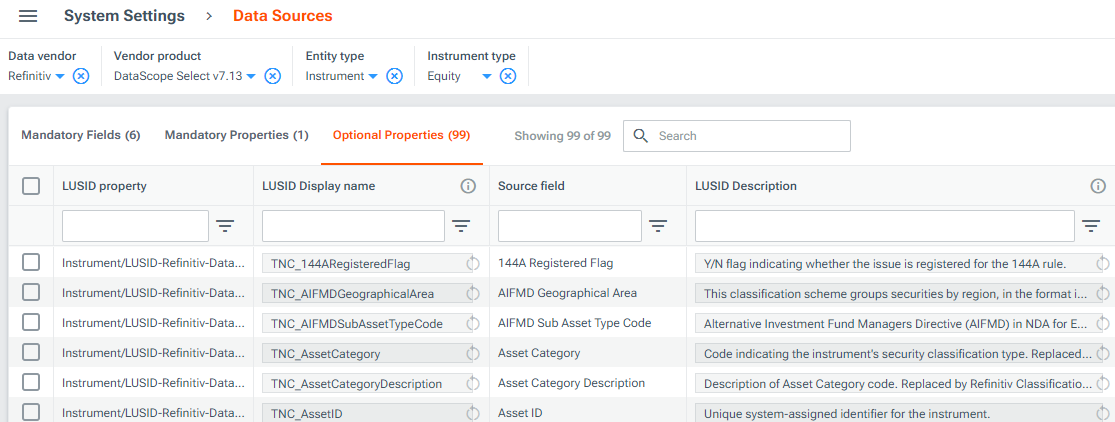
Here you can view and remove the optional data points that are currently included in the Terms and Conditions schedule. You can click Add properties to select other data points to include the next time the schedule runs (and in any subsequent runs):
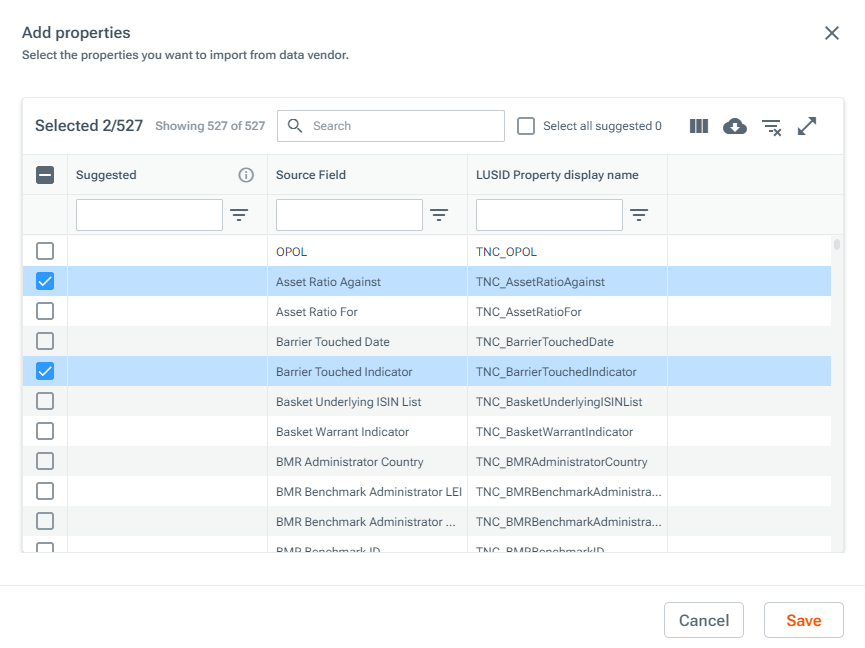
Note that deleting a property from this dashboard means the data point will no longer be imported for any selected instruments when the schedule next runs (and in any subsequent runs). You can opt back in to retrieving this data point at any time using Add properties.
Step 2: Configuring the instruments you want to import data for
To retrieve DataScope Select data for an instrument, you must configure the instrument with the property Instrument/LUSIDConfig-Refinitiv-DataScopeSelect/RefreshTermsAndConditions and set the value to true. This enables a reference data load to take place for the instrument the next time the Terms and Conditions daily schedule runs.
You can add one or more properties to many instruments simultaneously using the LUSID web app. To do this:
Sign in to the LUSID web app.
From the top left menu, select Data Management > Instruments:
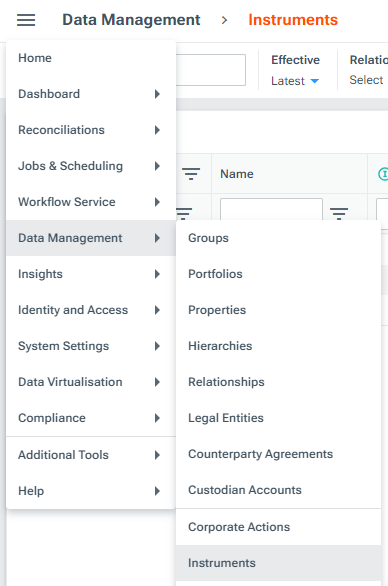
Use the checkboxes to select all the instruments you want to add properties to. Then click the More icon and select Edit.
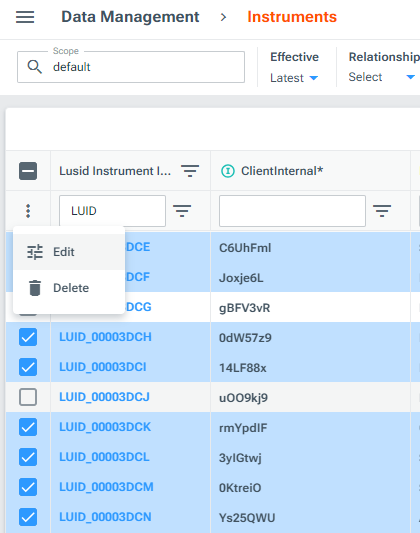
Select the property with Scope
LUSIDConfig-Refinitiv-DataScopeSelectand CodeRefreshTermsAndConditions, then click Done:
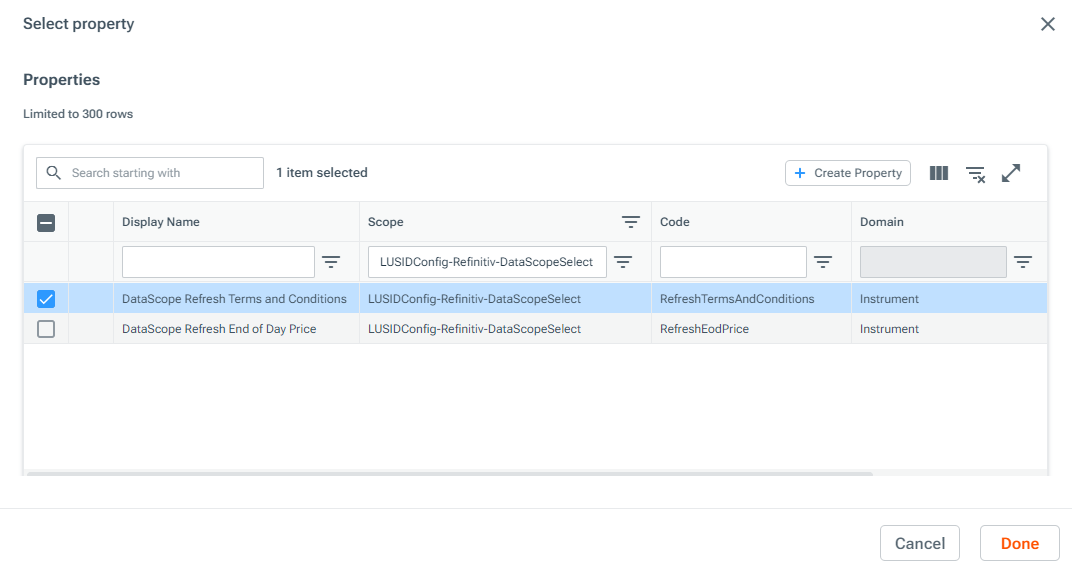
Set the property value to
trueand then click Run. Note you can update the property value tofalseat any time to no longer retrieve data for a particular instrument.
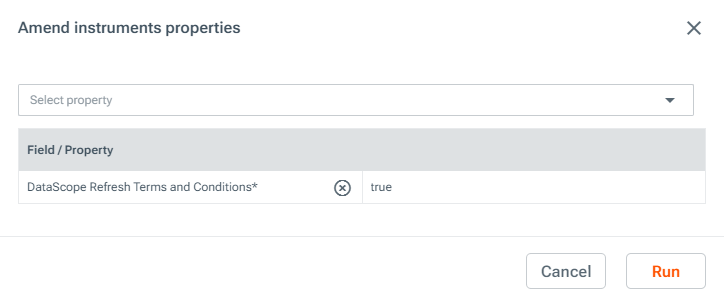
Alternatively, there are many other ways to add properties to your instruments if you prefer. Read more on adding a property to an entity.
By default, the schedule will then import data for instruments with the property set to true every weekday at 21:00 UTC. You can navigate to Jobs & Scheduling > Schedules via the LUSID web app to view, run, change the time trigger for, or pause the schedule at any time: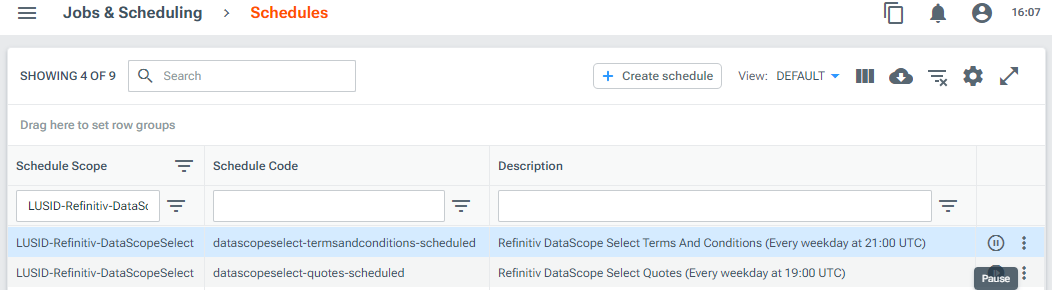
Once the schedule has run at least once, you can configure the EOD pricing schedule to import data. See how to configure the DataScope Select integration schedule to import EOD pricing data.
Monitoring and troubleshooting
You can check the status and configuration of the latest Terms and Conditions data import by navigating to Jobs & Scheduling > Data Feed Monitoring from the top left menu in the LUSID web app:
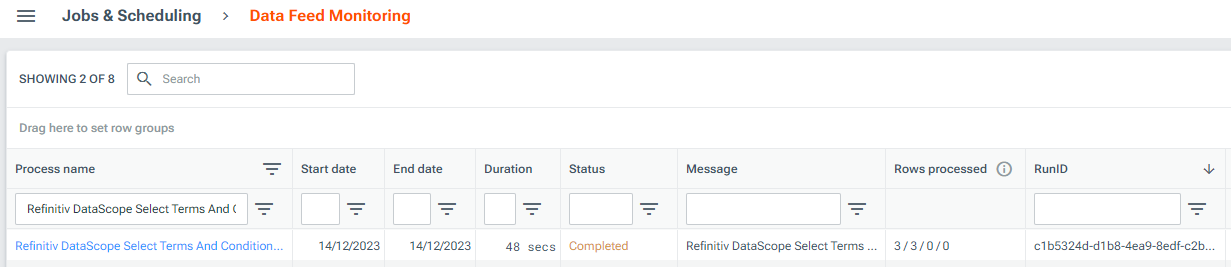
Read more on monitoring and troubleshooting DataScope Select jobs here.