The Copp Clark integration allows you to set up one or more configurable instances that run in your LUSID domain to provide you with the latest market holiday data.
On Day 1, you must configure an instance of the Copp Clark integration to import at least one calendar, and ensure you enable the instance.
Subsequently, you can reconfigure the instance or create more instances to import different calendar types and calendars at different times.
Configuring a Copp Clark instance
You can set up instances of the Copp Clark integration to:
Import Copp Clark calendar types, such as Payment Systems, Financial Centres, Exchange Trading and Exchange Settlement, one calendar type per instance.
Import only a subset of calendars within these calendar types, such as AUD, GBP and USD.
To do this:
Sign into the LUSID web app using the credentials of a LUSID administrator.
From the top left menu, select Integrations > Dashboard.
.png)
Select Create instance and choose Copp Clark.

Under the Integration settings tab, specify the following:
A Name to identify the instance.
A Description for the instance.
A Calendar type to determine which type of market holiday data to load into your domain.
The relevant filter values to define which market holiday data to load into your domain.
Whether the calendar codes should be qualified or unqualified, that is, suffixed with the calendar type the data comes from. We recommend importing qualified calendar codes; this generally means you do not need to tick the box to import to unqualified calendar codes. Learn more on qualified and unqualified calendar codes.
The following table provides a guide for each calendar type:
Calendar type
Accepted filter values
Imported qualified calendar code
Currencies
ISO codes for required currencies e.g.
AUD,GBP,USD<ISO>__CPayment Systems
<ISO>__PExchange Trading
ISO Market Identifier Code for required exchanges e.g.
XASX,XLON,XNYS,XSTU<ISOMIC>__TExchange Settlement
<ISOMIC>__SFinancial Centres
LOCODEs or FpMLs for required countries/cities separated with
/,-,_or nothing, e.g.AU/SYD,GB-LON,USNYC,KR_SELNote: Coverage for FpML is smaller than coverage for LOCODE. We recommend including LOCODE if you want to be sure all business centres are covered.
<LOCODE>__BFor example, we can choose the Calendar type
Currenciesand addAUD,GBPandUSDto the Currency filter to request the instance only imports data for the AUD, GBP and USD Currency FX Markets:
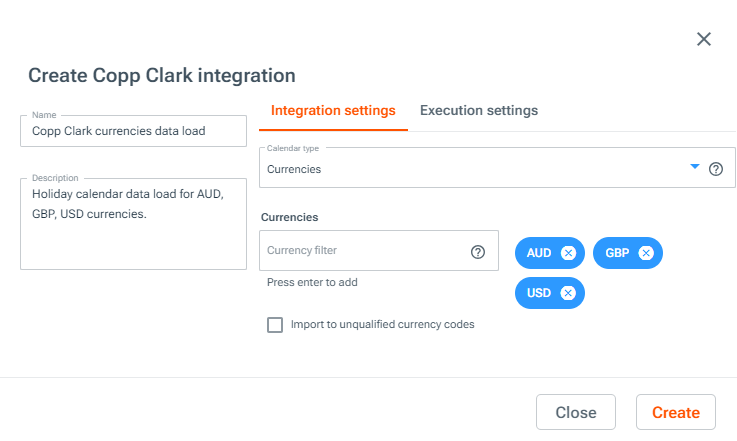
Under the Execution settings tab, specify a cron expression and timezone to determine the schedule for the data load. You can also choose whether to enable the instance to run on schedule as soon as it is created, or to pause the instance and manually enable it later on.
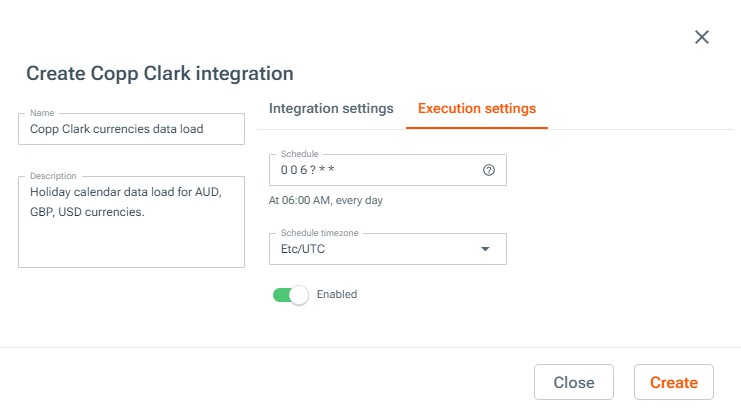
Click Create to confirm the new instance. Once created, the latest Copp Clark data for the specified calendars will be loaded into LUSID at the next scheduled time.
Once you create an instance, you can view, update, enable/disable or immediately trigger a data load for the instance via the Integrations dashboard:
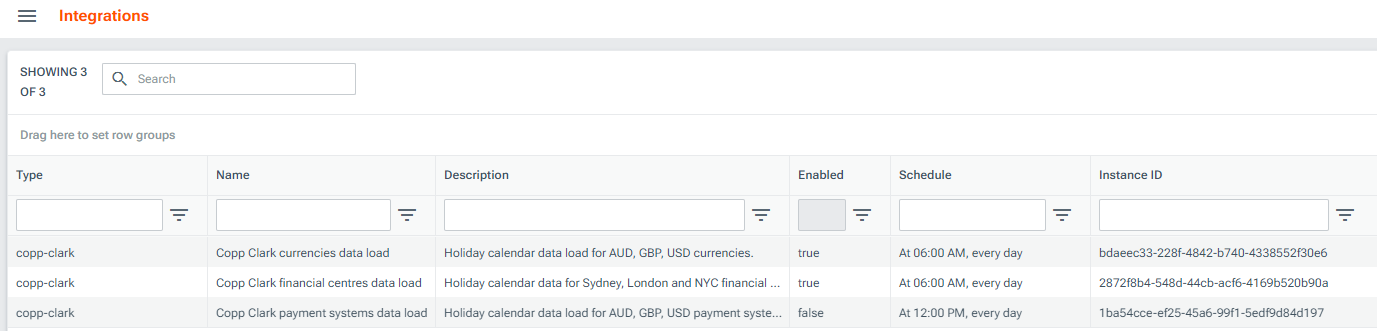
Note the Instance ID, which you can use to monitor runs of the instance.
Monitoring Copp Clark runs and troubleshooting failures
You can monitor the status and configuration of the latest run of a Copp Clark instance by navigating to Jobs & Scheduling > Data Feed Monitoring from the top left menu in the LUSID web app:

The Rows processed column tells you the number of market holiday dates a run attempted to import data for and how many completed successfully, were ignored, or failed.
You can click on the View icon to see more details on the latest run in the Run Information screen, or click the Process name to view previous runs of the instance.
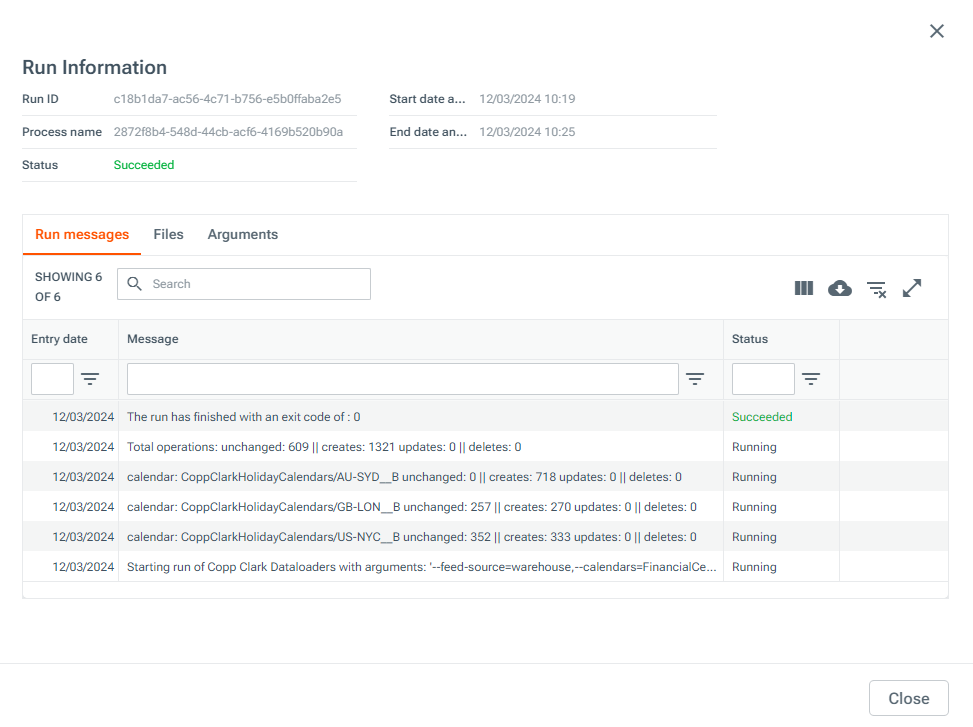
If the Rows processed column on the Data Feed Monitoring dashboard shows one or more rows were ignored or errored, the run creates an output file in Drive that provides more details, one ‘Warning’ file for ignored rows and one file for errored rows.
To view an output file, go to the Files tab in the Run Information screen and click on the hyperlink in the File Name column; this takes you to the file location in Drive.
Appendix A: Qualified and unqualified calendar codes
Some calendar types take in the same identifiers:
CurrenciesandPayment Systemsboth use ISO codes and could import two calendars with the same code, e.g.AUD.Exchange SettlementandExchange Tradingboth use ISO MICs and could import two calendars with the same code, e.g.XASX
To help you know exactly which type of calendar data you are using, each imported calendar code is qualified (that is, suffixed) with a letter that identifies which calendar type the data comes from. The qualifying letter for each calendar is:
Calendar type value | Code suffix | Example |
|
|
|
|
|
|
|
|
|
|
|
|
|
|
|
We recommend using qualified calendars to avoid confusion with your dataset, but you can choose to import your market holiday data unqualified by ticking the Import to unqualified box when creating an instance. This option imports two of each calendar with one qualified and one unqualified code, for example <ISO>__C and <ISO>.