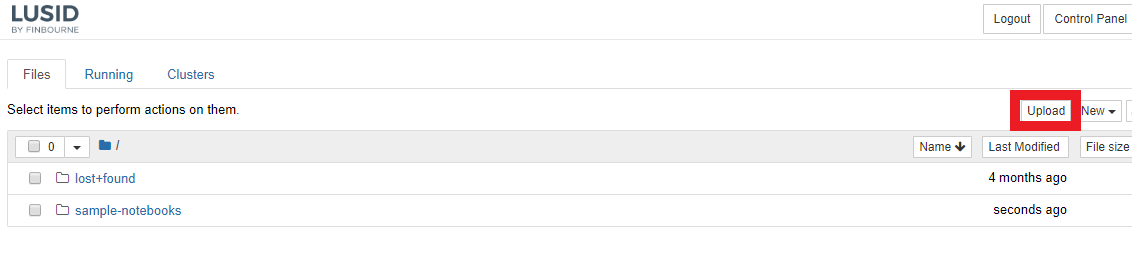Jupyter Notebooks are a blend of live code and documentation.
We've integrated a Jupyterhub instance into your LUSID domain. This means:
You can run the sample Notebooks provided by FINBOURNE and stored in Github from within LUSID and see the results of exercising the LUSID SDK impact the data in your domain. The process of authenticating to the LUSID SDK is handled by LUSID's identity provider, Okta, and is thus greatly simplified in comparison to running the sample Notebooks locally by pulling the Github repo.
You can create, store and run your own Notebooks.
Accessing Jupyterhub
Navigate to
<your-domain>.lusid.com/appand sign in to your LUSID web app.From the Additional tools menu on the left-hand side, select Jupyter Notebooks:
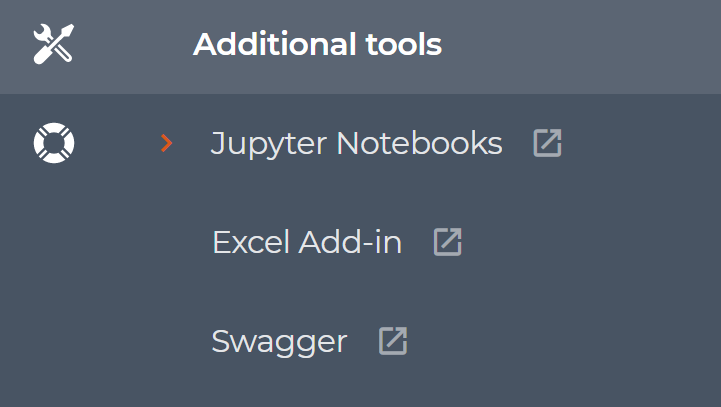
Click the Sign in with Okta button:
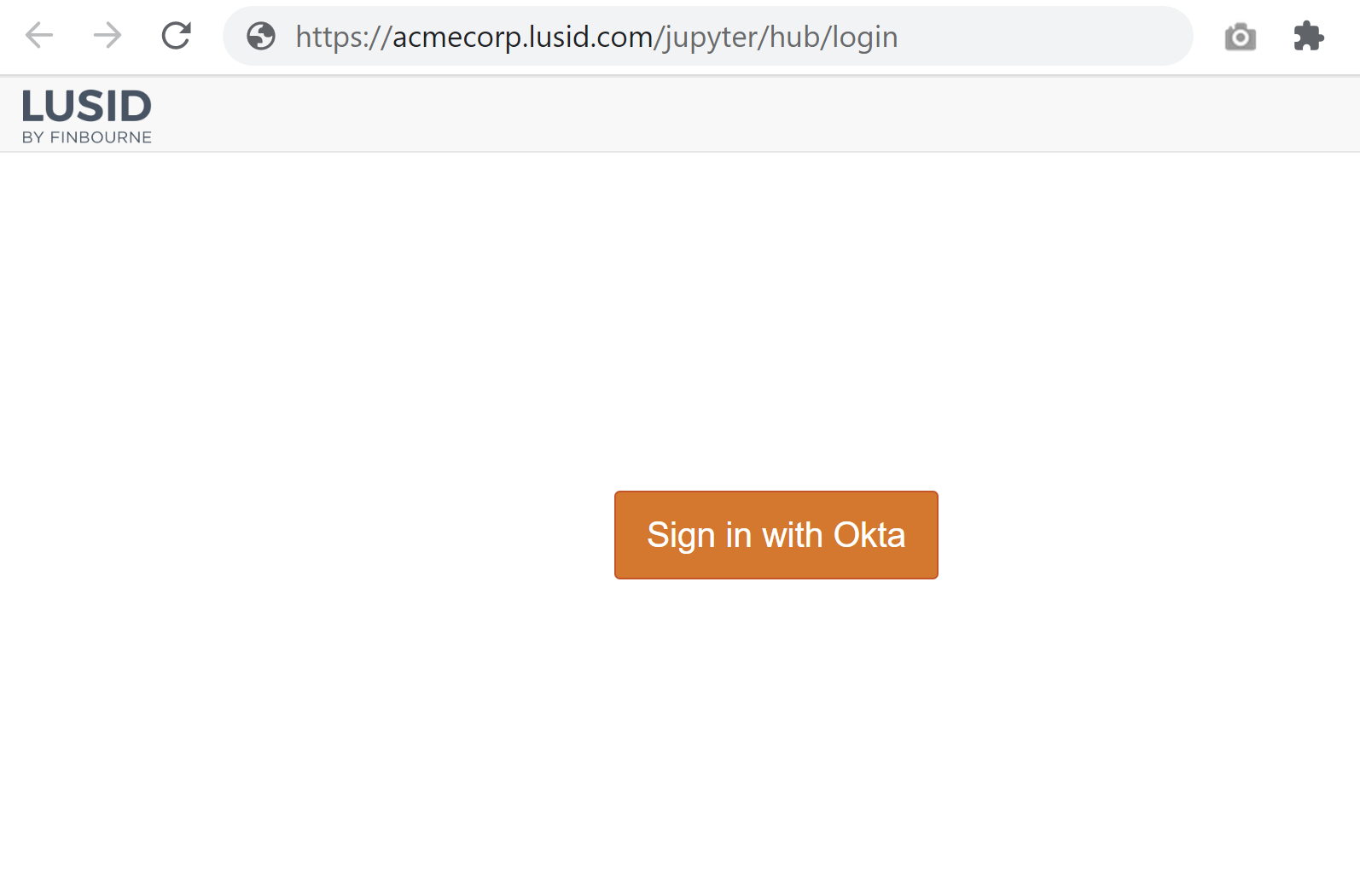
Sign in to LUSID again and open the
sample notebooksfolder to list the sample Notebooks as they appear in Github: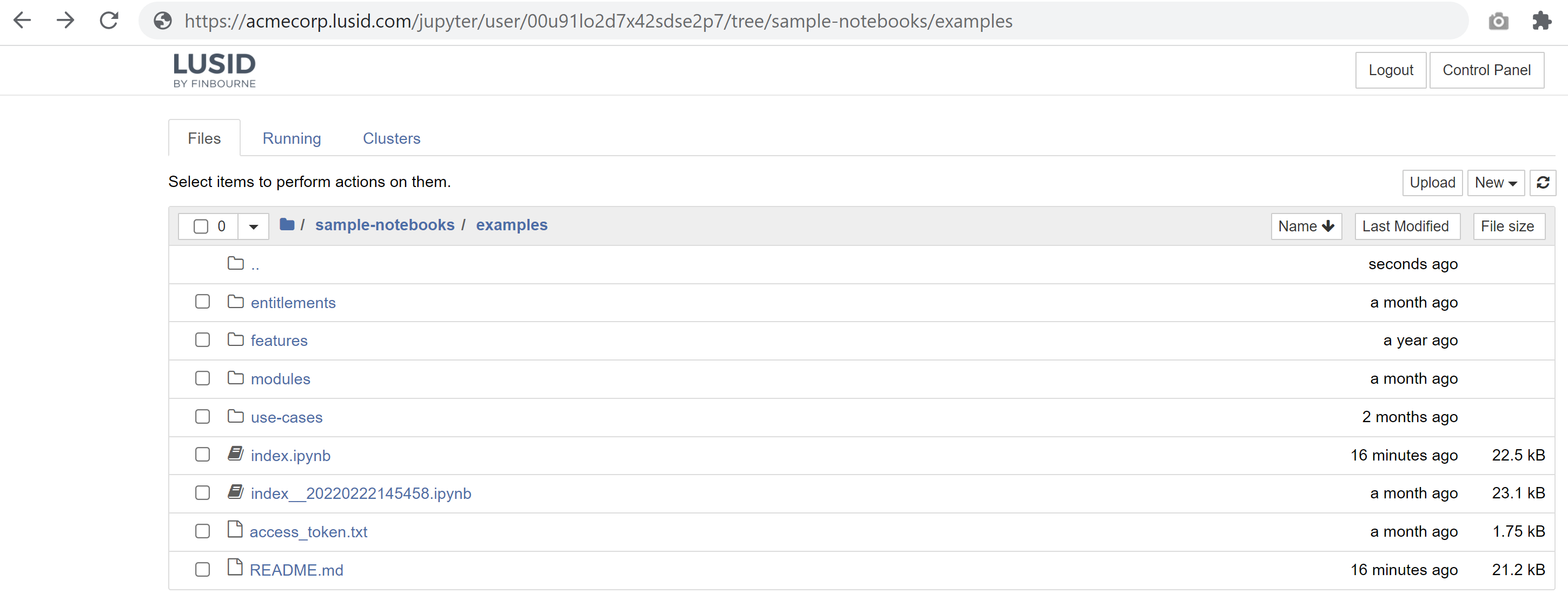
Note most of the useful demonstrations are in the examples subfolder. To open and examine a Notebook, click a file with an .ipynb extension.
To execute a Notebook (that is, run all the live code and impact the data in your LUSID domain), choose Kernel > Restart & Run All:
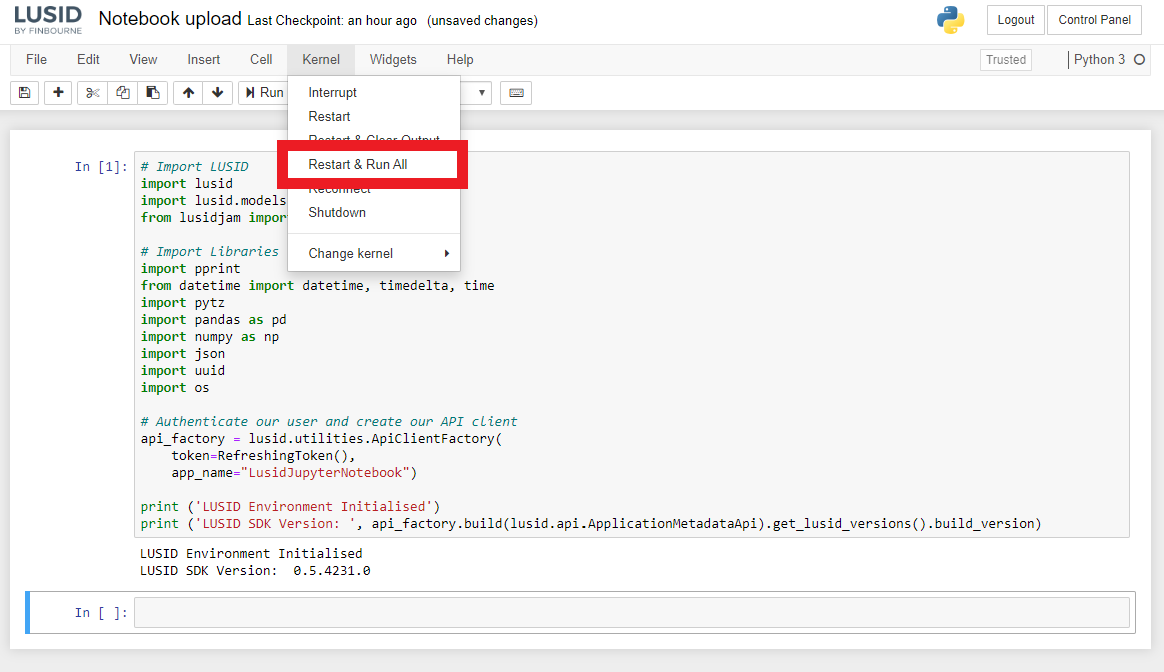
Uploading your own Notebooks
You can select the Upload button to store your own Notebooks.
Please do not store critical files in your Juypterhub instance. To optimise performance, we periodically refresh Jupyterhub which means non-core files will be deleted.